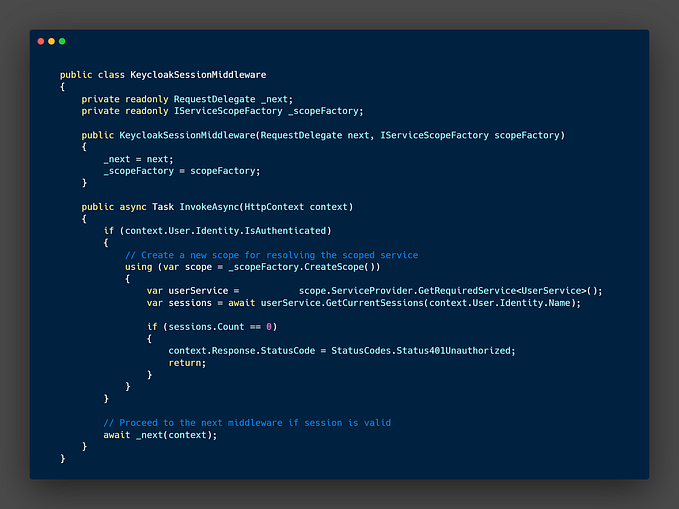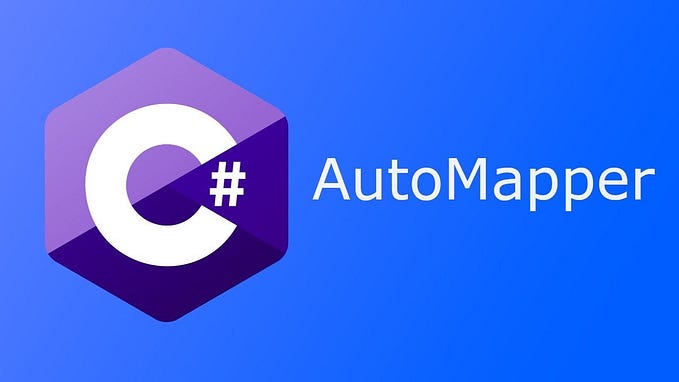Member-only story
Setting Up Keycloak Docker with HTTPS Requirement Issue
In this article, we’ll address a common issue encountered when setting up Keycloak using Docker. Specifically, we’ll discuss the error message “HTTPS required” and provide a step-by-step solution to resolve it
Problem:
When running the Docker command docker run -p 8080:8080 -e KEYCLOAK_ADMIN=admin -e KEYCLOAK_ADMIN_PASSWORD=admin quay.io/keycloak/keycloak:23.0.6 start-dev, users often encounter an error stating that HTTPS is required.
Solution:
Fortunately, there is a straightforward solution to this problem. Follow these steps to resolve the HTTPS requirement issue:
Step 1: Start the Docker Container
Begin by starting the Docker container. Use the following command to launch the Keycloak container:
docker run -p 8080:8080 -e KEYCLOAK_ADMIN=admin -e KEYCLOAK_ADMIN_PASSWORD=admin quay.io/keycloak/keycloak:23.0.6 start-devStep 2: Log into the Docker Container
Once the container is running, open a new terminal window or tab. Use the following command to access the running container:
docker exec -it <container_id> /bin/bashReplace <container_id> with the ID of the Keycloak container. You can find the container ID by running docker ps.
Step 3: Access the Keycloak Bin Directory
Navigate to the bin directory within the Keycloak container:
cd /opt/keycloak/bin/Step 4: Configure Keycloak Credentials
Now, configure the Keycloak credentials using the kcadm.sh script. Replace localhost:8080 with the appropriate Keycloak server address and port if necessary.
./kcadm.sh config credentials --server localhost:8080 --realm master --user adminStep 5: Update Realm Settings
Update the realm settings to disable SSL requirement. This command sets the sslRequired parameter to NONE.
./kcadm.sh update realms/master -s sslRequired=NONE --server localhost:8080Conclusion:
By following these steps, you can successfully resolve the “HTTPS required” error encountered when setting up Keycloak within a Docker container. This solution allows you to configure Keycloak to accept connections without HTTPS, enabling smooth integration with your development environment. Remember to adjust server addresses and ports as needed for your specific setup.
Special Thanks:
We would like to extend our gratitude to the contributors of the Stack Overflow thread here for providing valuable insights into resolving similar issues. Their discussions have been instrumental in addressing challenges faced by the community.